1. Connect Your Tradovate Accounts
Before you can copy trades, Autovate needs permission to access your Tradovate accounts.
-
Open Settings
Go to your Autovate dashboard and click Settings.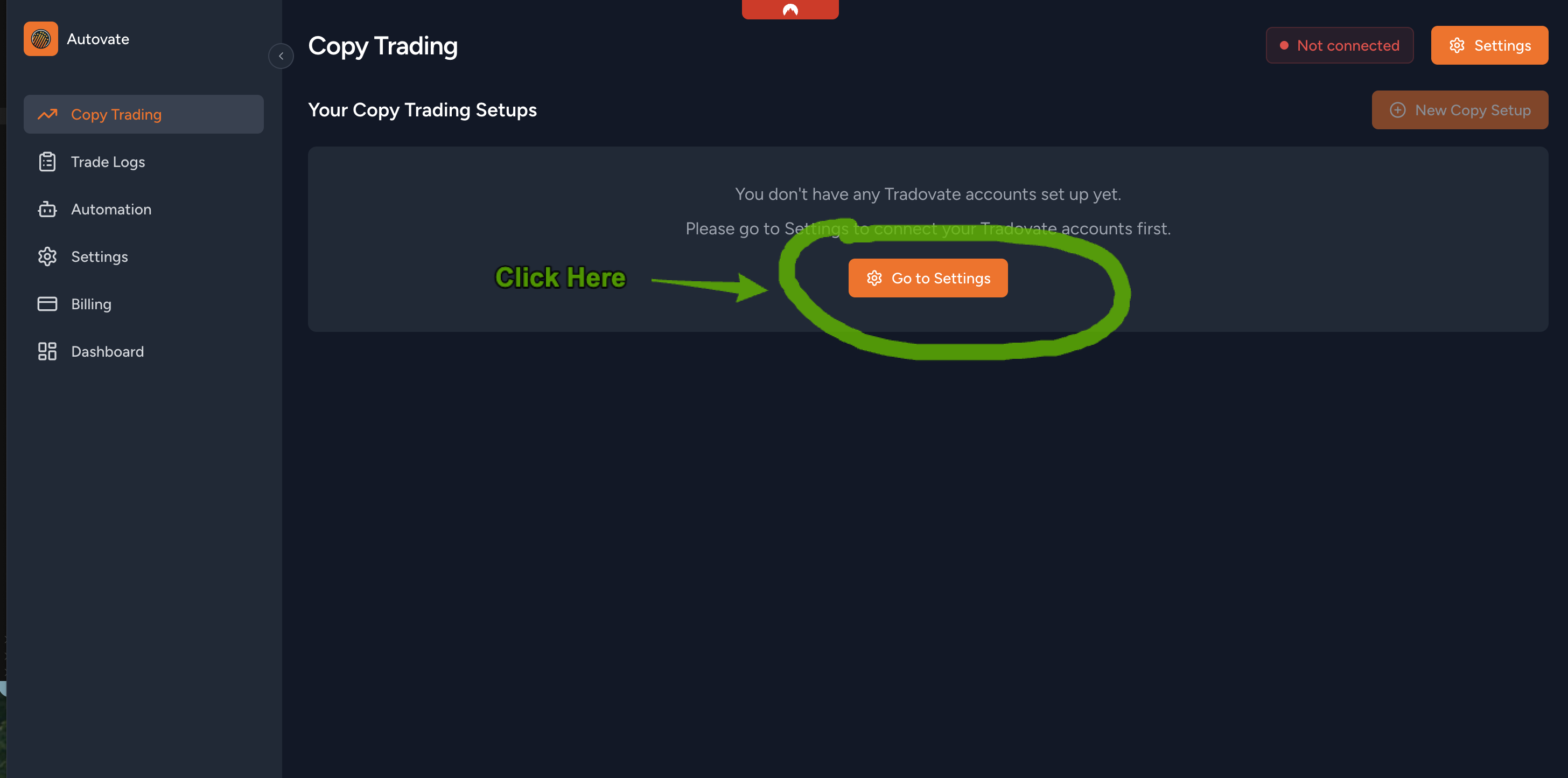
Autovate Settings page -
Click “Connect to Tradovate”
On the Settings page, hit the Connect to Tradovate button.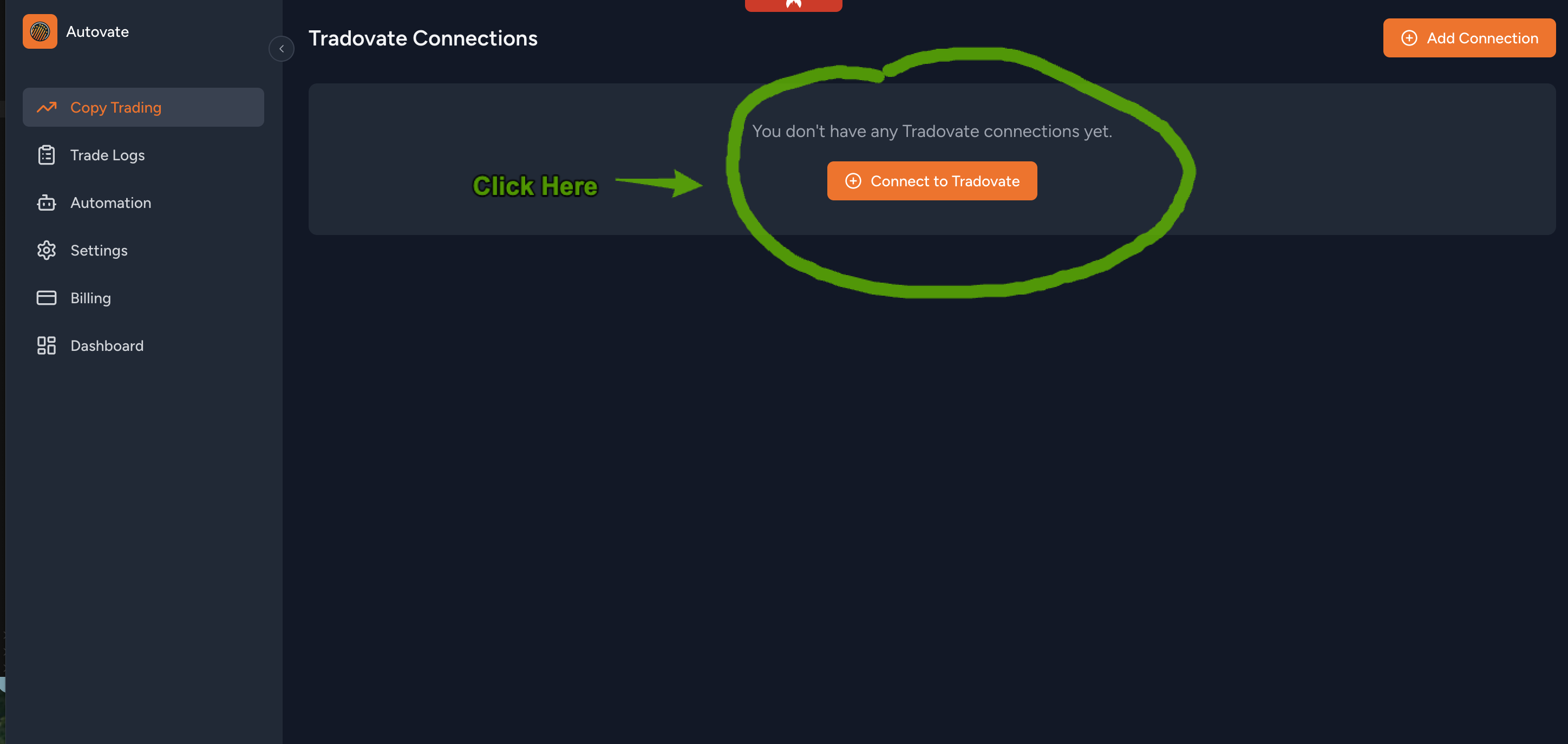
Connect to Tradovate button -
Authenticate in Tradovate
You’ll be redirected to Tradovate’s site. Log in there to authorize Autovate.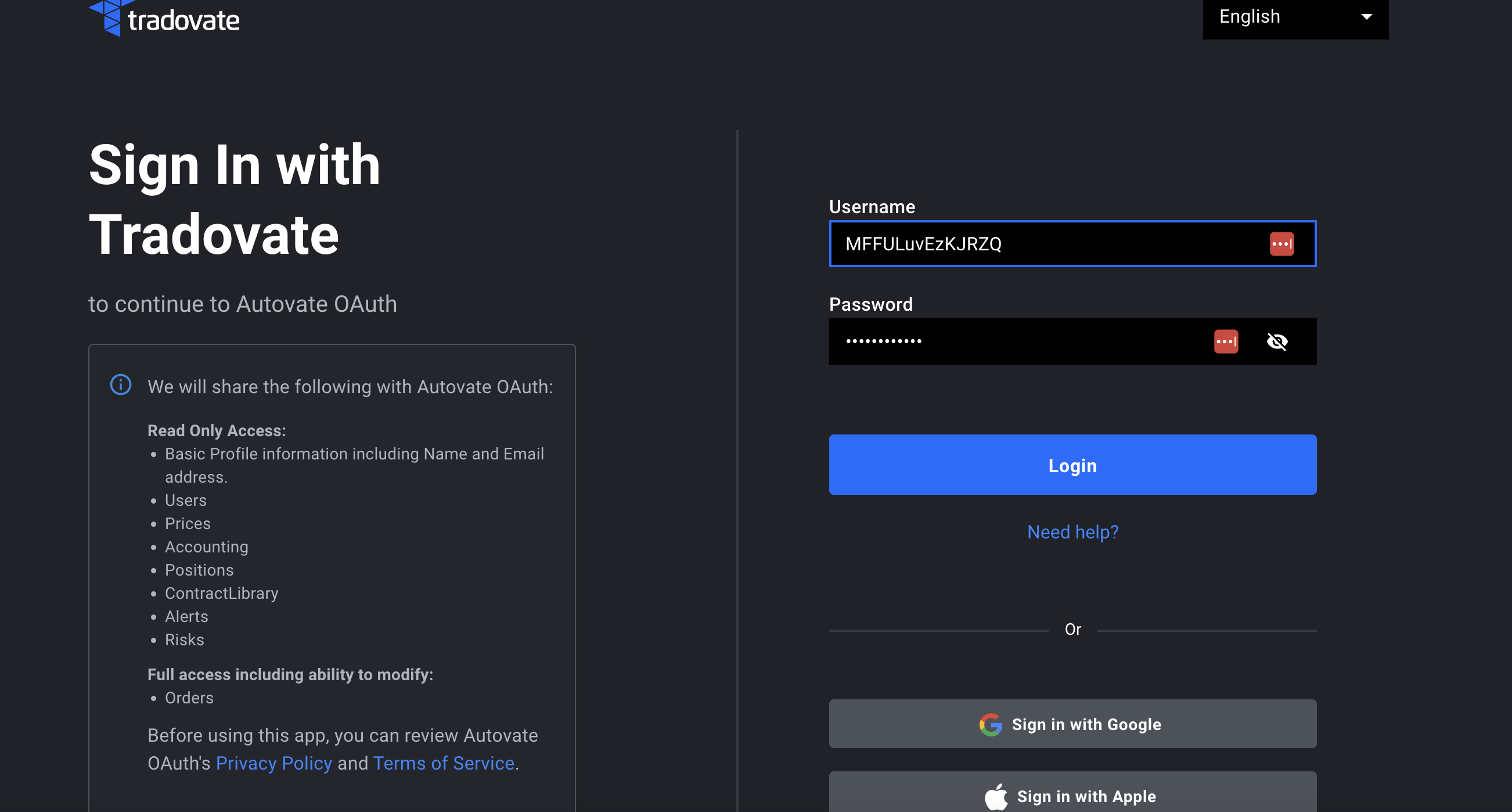
Tradovate authentication screen -
Repeat
If you have multiple Tradovate logins you want to use, repeat steps 1–3 for each one.
2. Create Your First Copy‑Trading Setup
With your accounts connected, you’re ready to define a “master” and one or more “follower” (slave) accounts.
-
Open the Setup Wizard
Click Create your First Setup.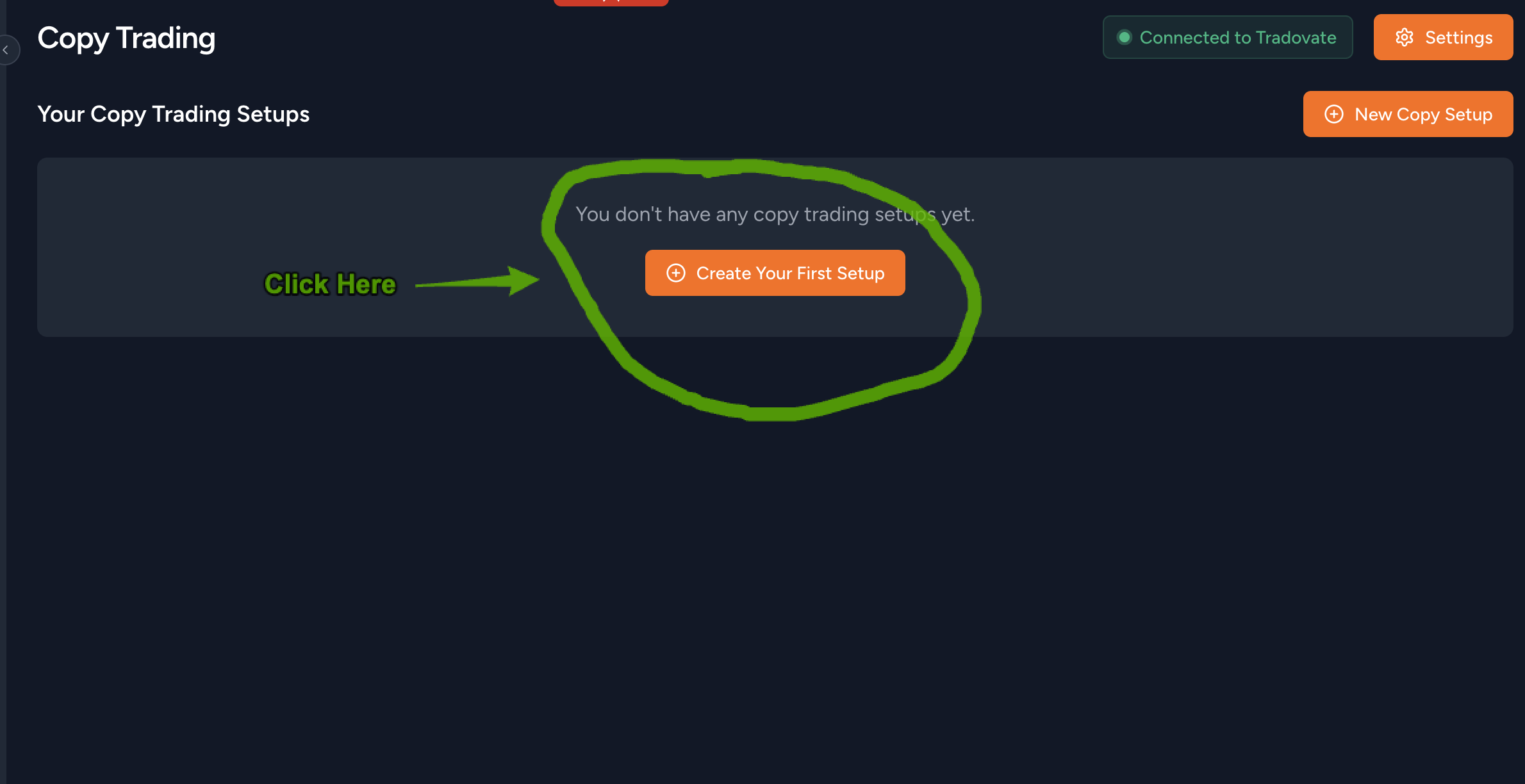
Create your First Setup button -
Select Accounts & Configure
In the popup:- Choose a Master account (the source of trades)
- Check the Follower accounts you want to copy to
- Enter a Name for this setup
- Adjust the Size Multiplier if your follower accounts differ in size
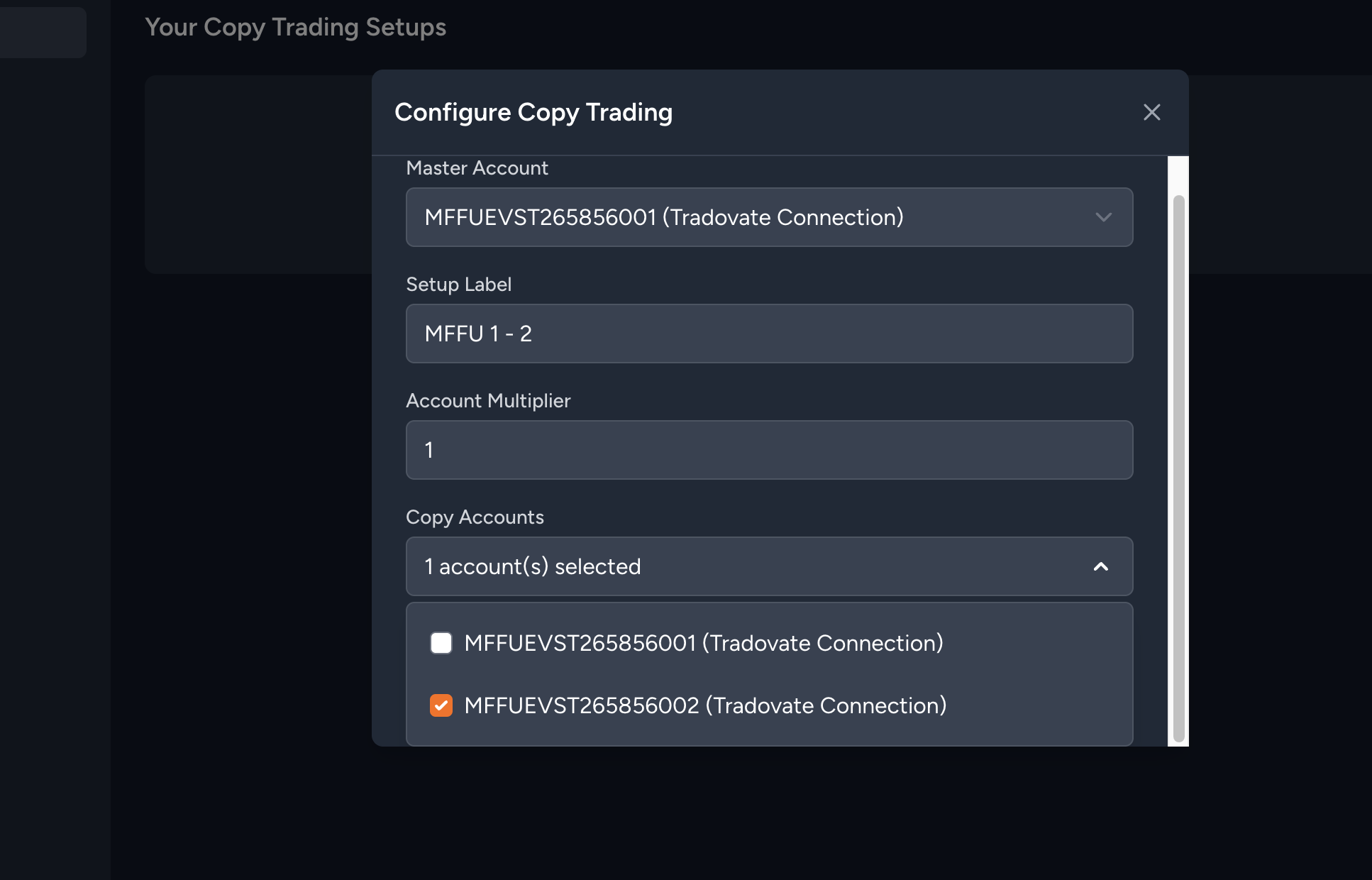
Setup configuration popup -
Apply & Confirm
Click Apply Copy Settings. You’ll now see your setup listed. Wait a moment, then look for green status dots next to your setup name—once they’re green, you’re fully ready to go.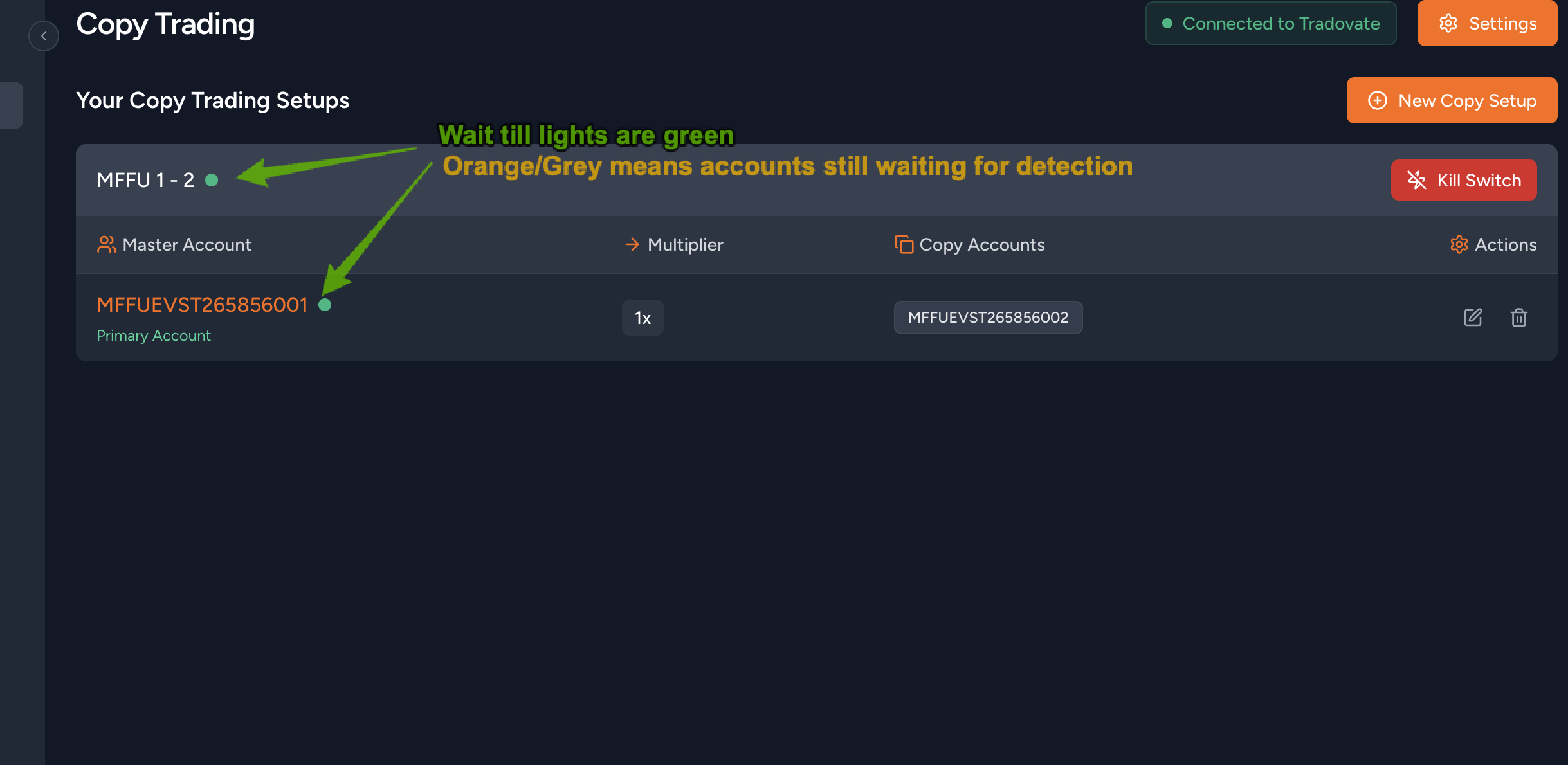
Copy Trading Setup list
That’s it! You’ve connected your Tradovate accounts and created your first copy‑trading setup. If you run into any issues or have questions, email us at support@autovate.cash.
Contact Support
Leave a Reply