1. Open the Automation Panel
Start by navigating to the Automation tab, then select TradingView Alerts.
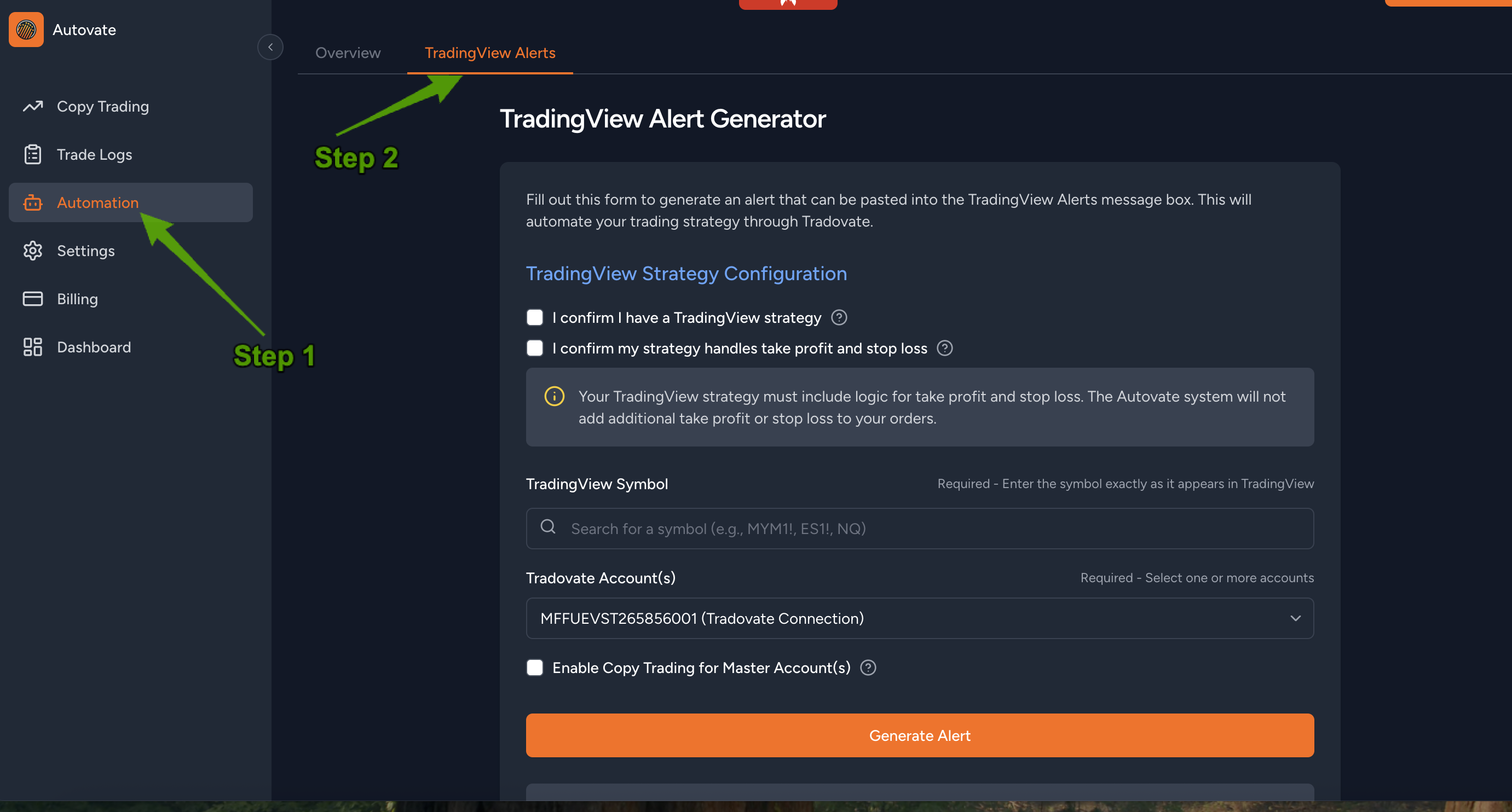
3. Enter Your Symbol
Type in the exact symbol as shown on your TradingView chart. Futures often end in 1! (nearest expiry) or use contract codes like METK5. Ensure you select the most liquid contract to avoid re‑creating alerts later.
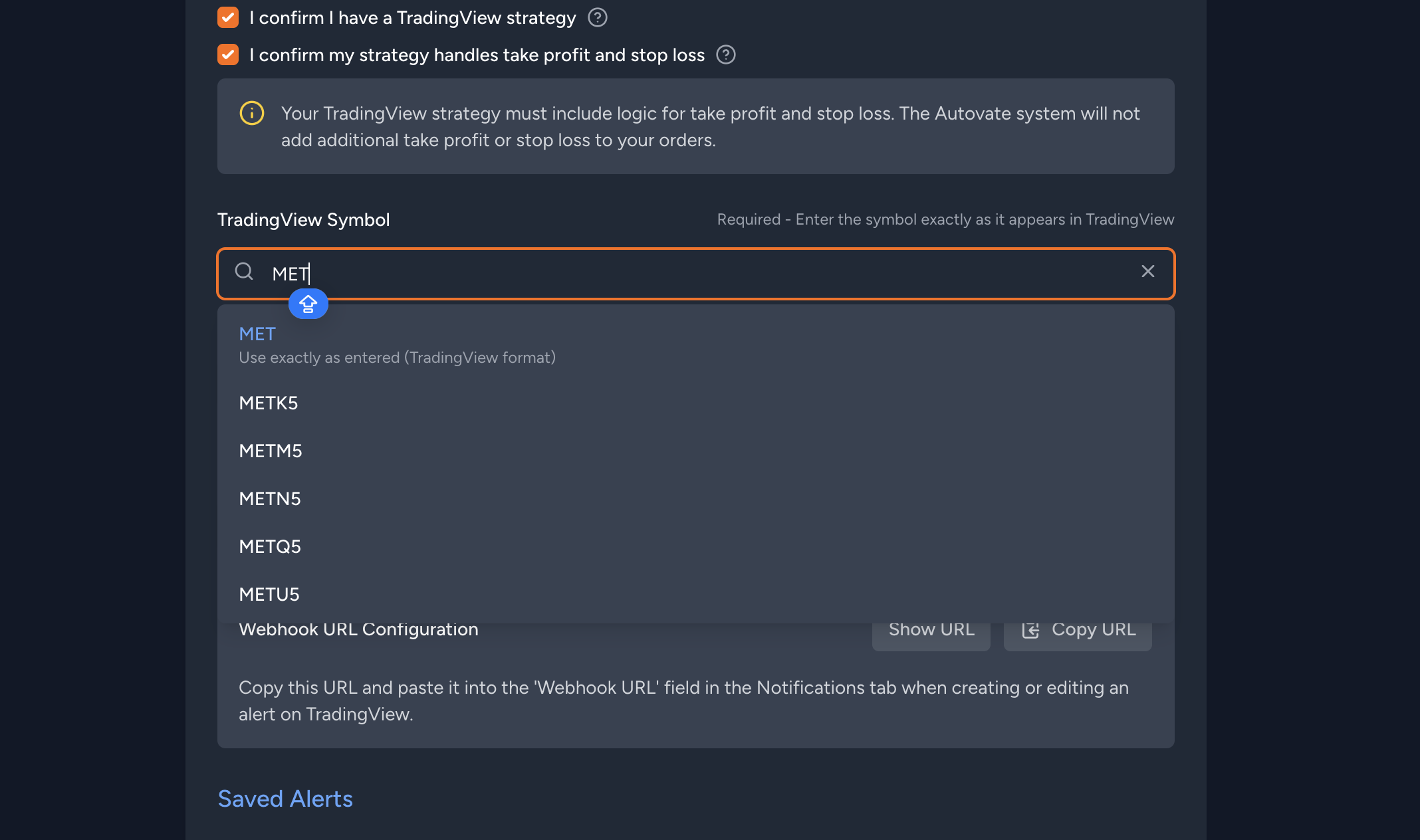
For example, here we use the symbol exactly as displayed in the chart’s top‑left:
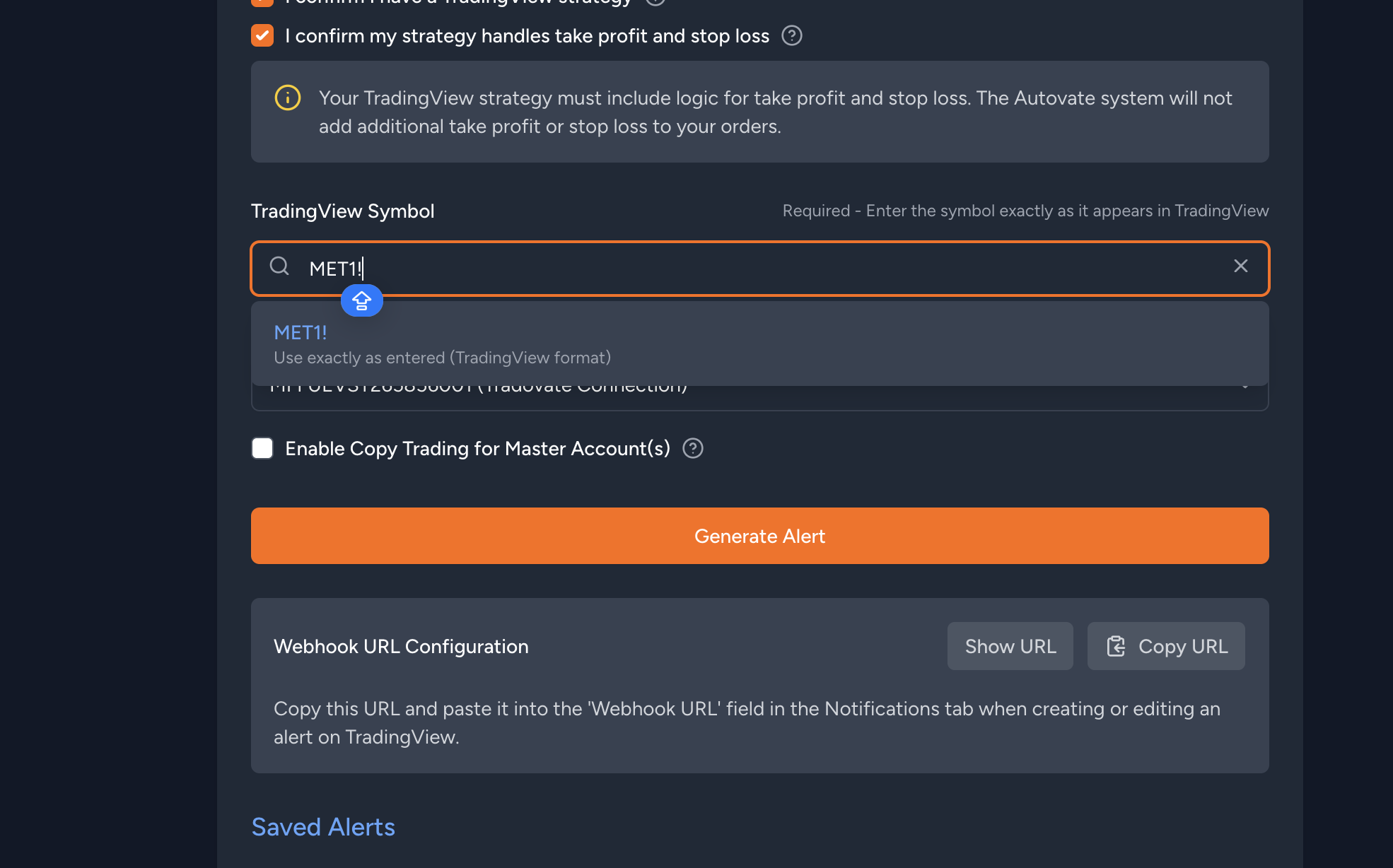
4. Select Your Accounts
Choose which account(s) Autovate should trade when alerts fire.
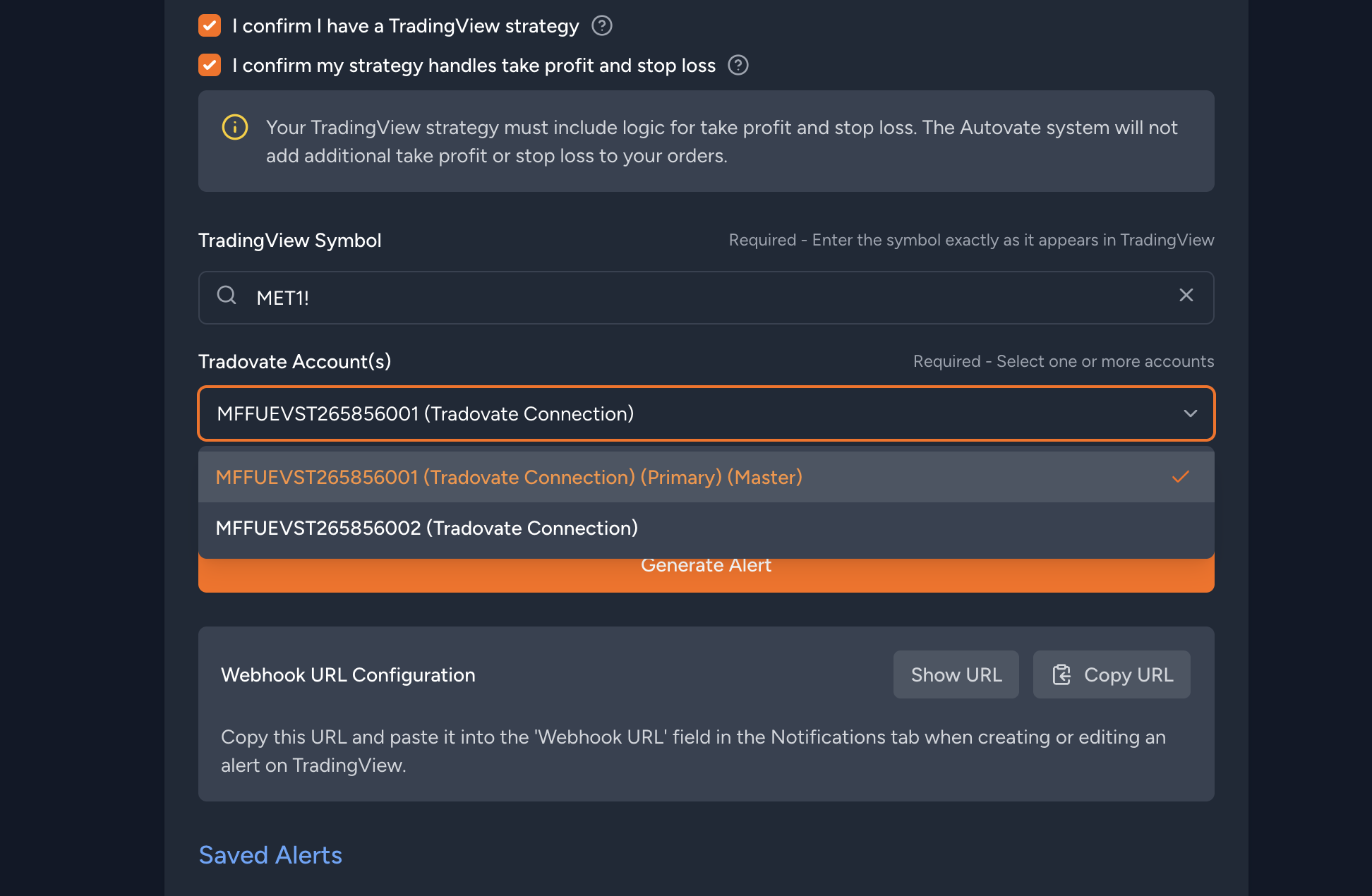
Master accounts appear in orange. To extend alerts to follower accounts in your copy‑trading setup, enable Copy Trading on Master Accounts.
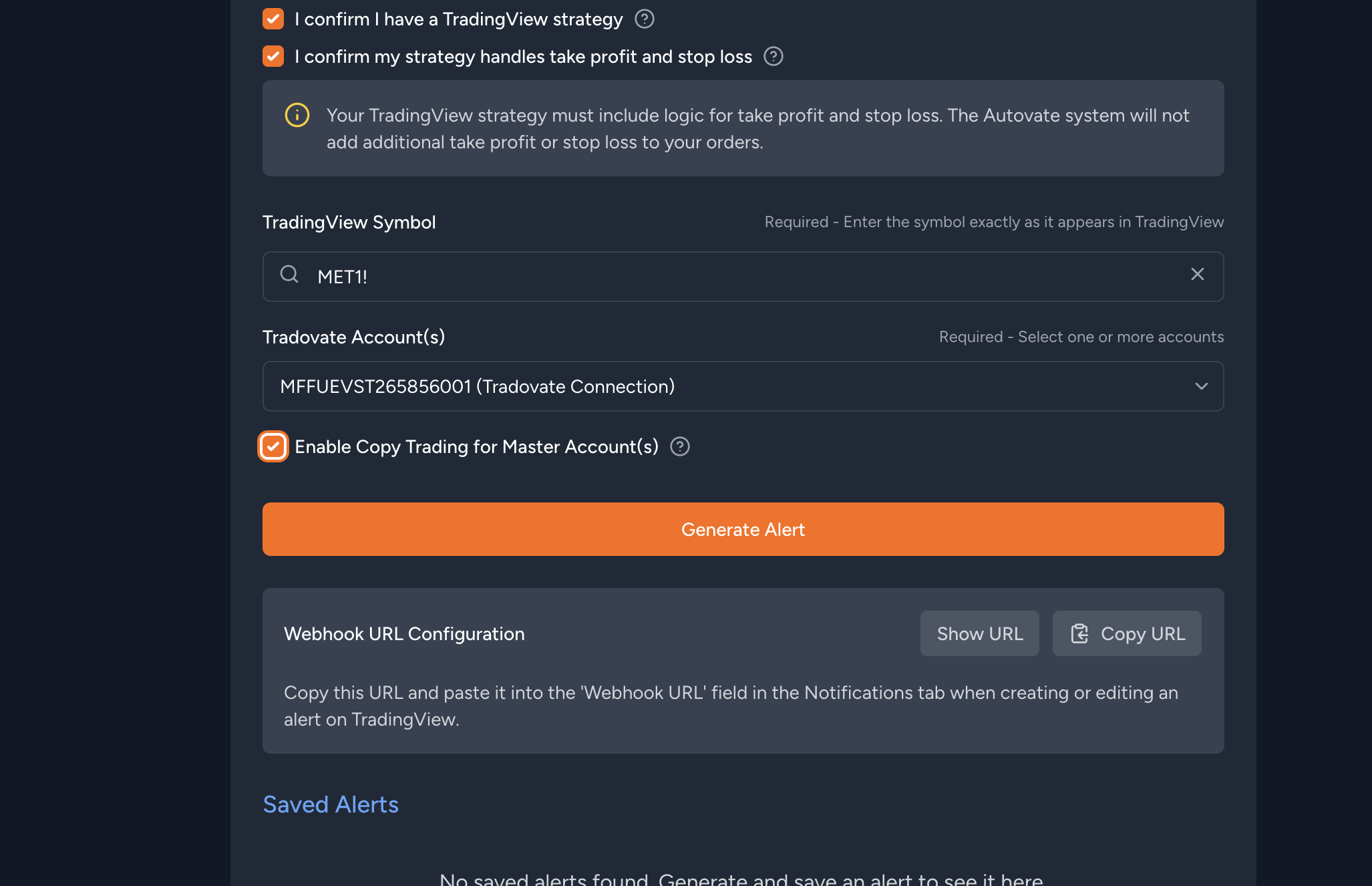
5. Generate & Copy the Alert
Click Generate Alert to produce the alert payload, visible in the box below.
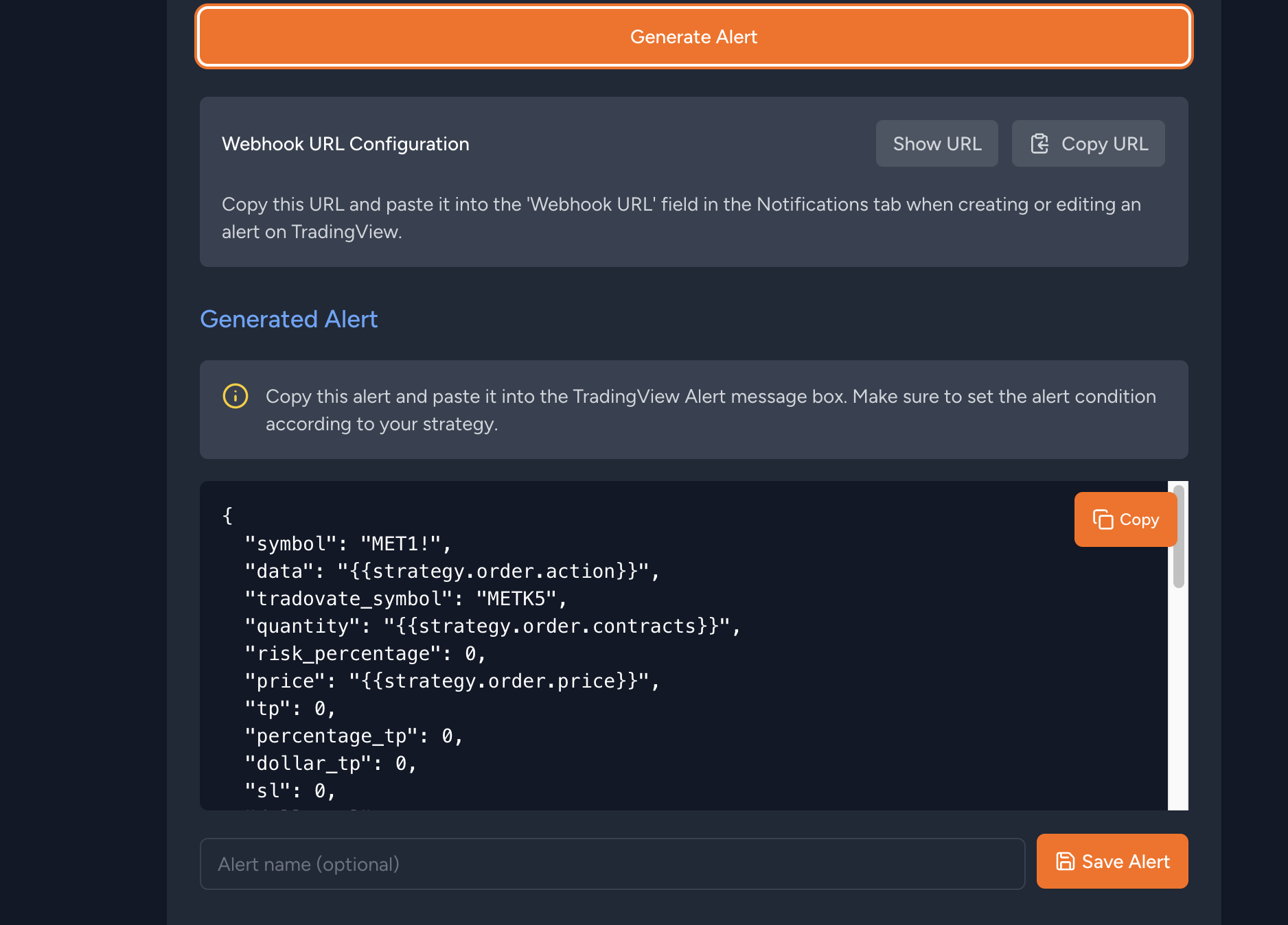
You can Save the alert with a custom name, then click Copy to copy its contents.
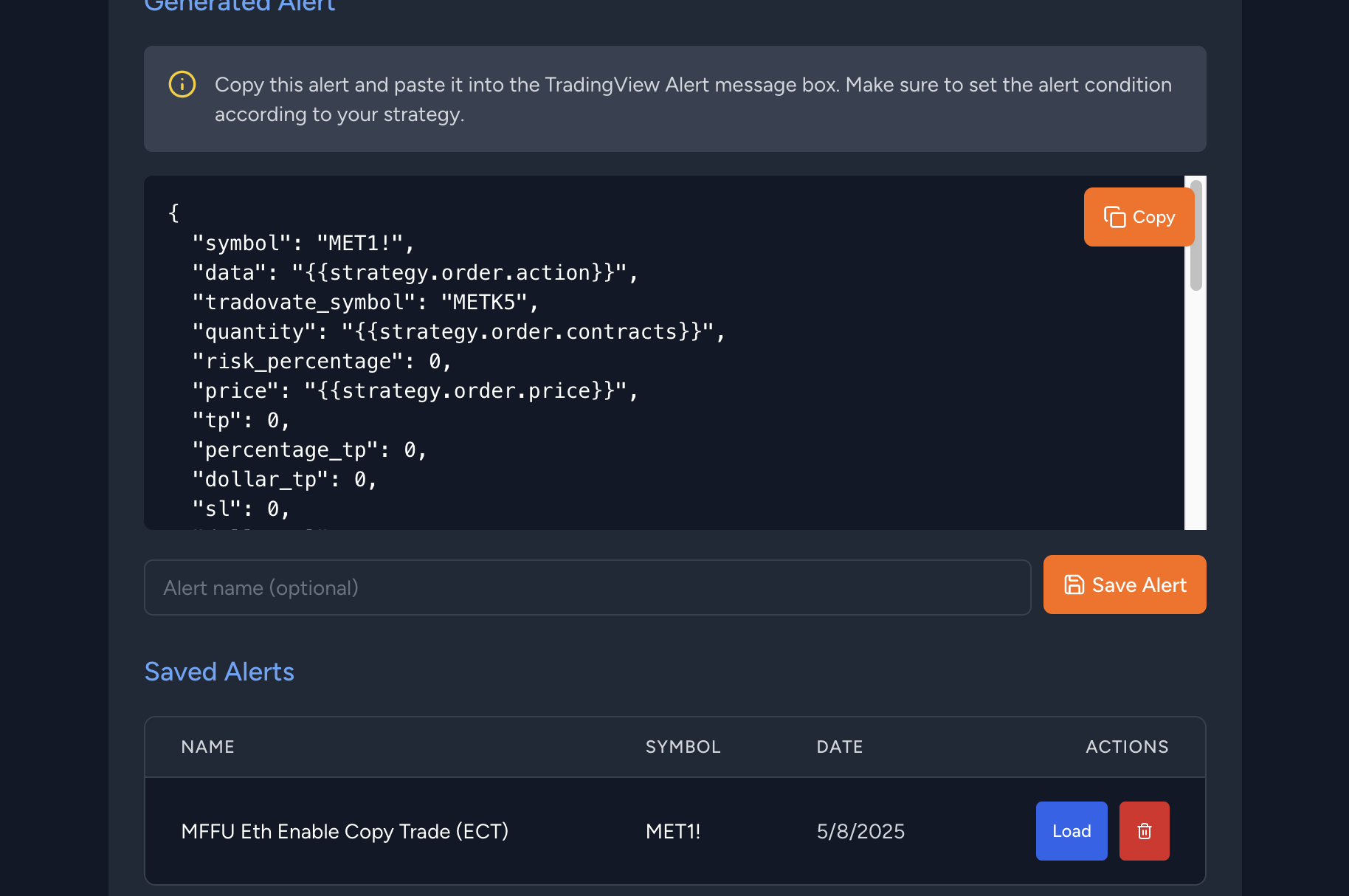
6. Configure Your TradingView Alert
-
In TradingView’s right‑hand panel, click the + icon to create a new alert.

Add a new TradingView alert -
Under the Settings tab, select your strategy/bot.
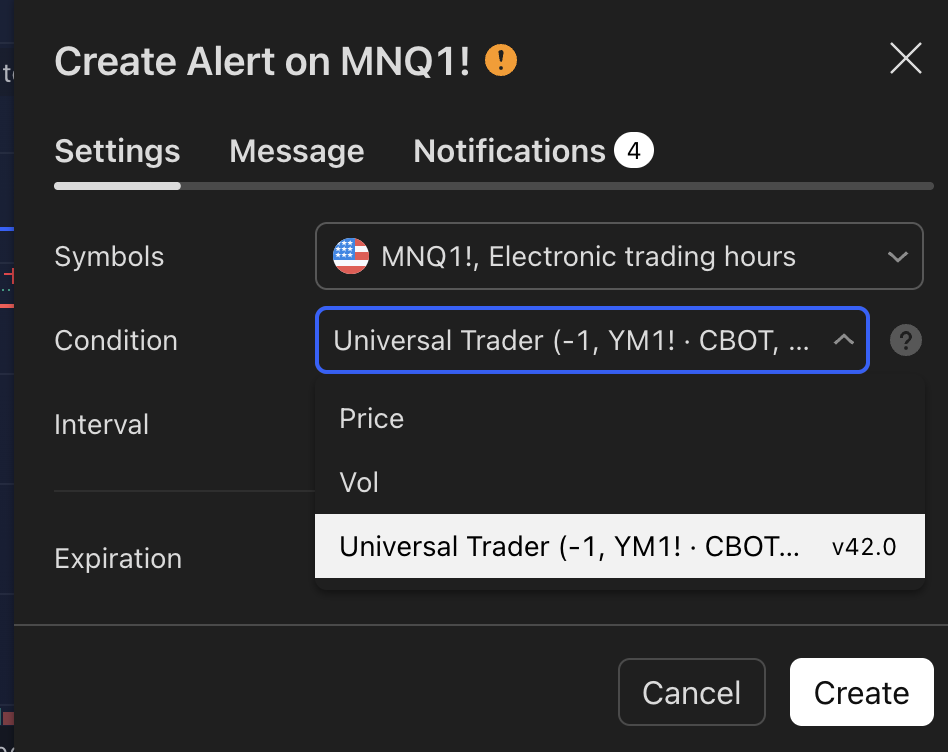
Choose your TradingView strategy -
Switch to the Message tab, clear the existing text, and paste in the alert payload you copied from Autovate.
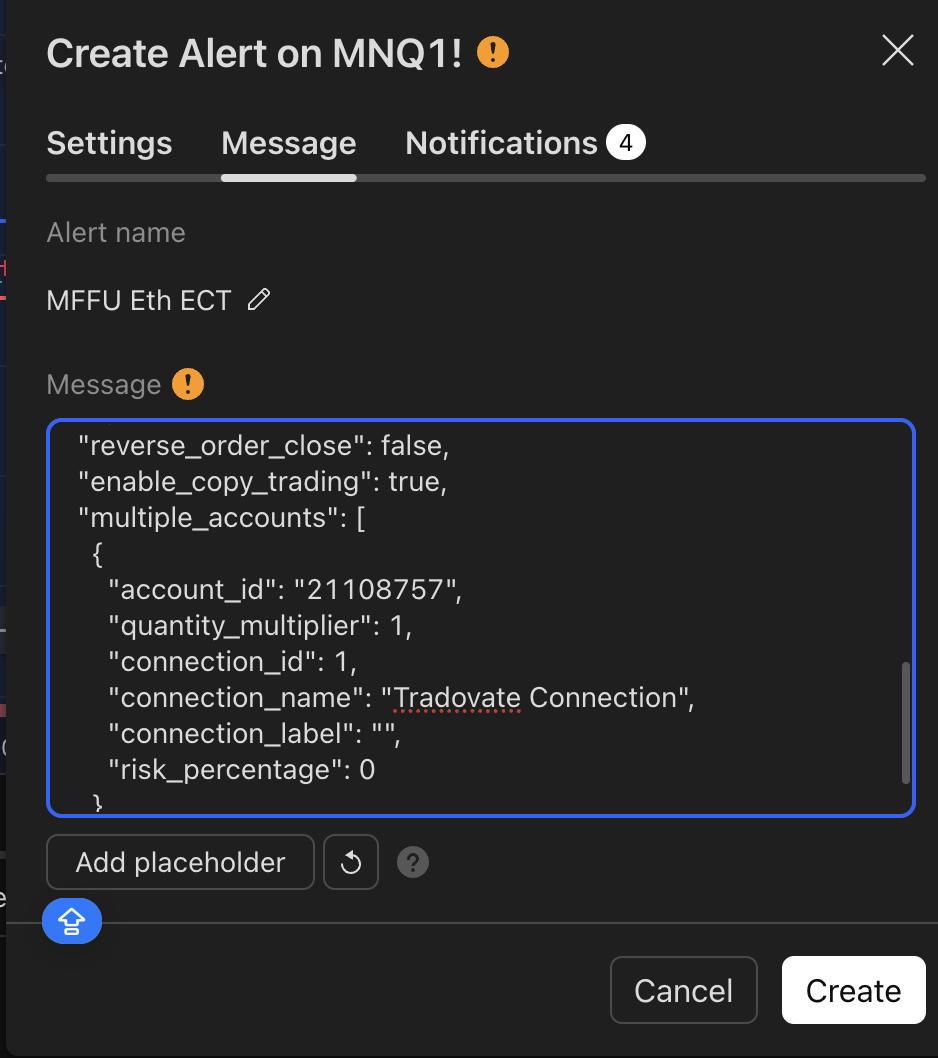
Paste your Autovate alert here -
Return to Autovate and click Copy URL in the Webhook URL section.
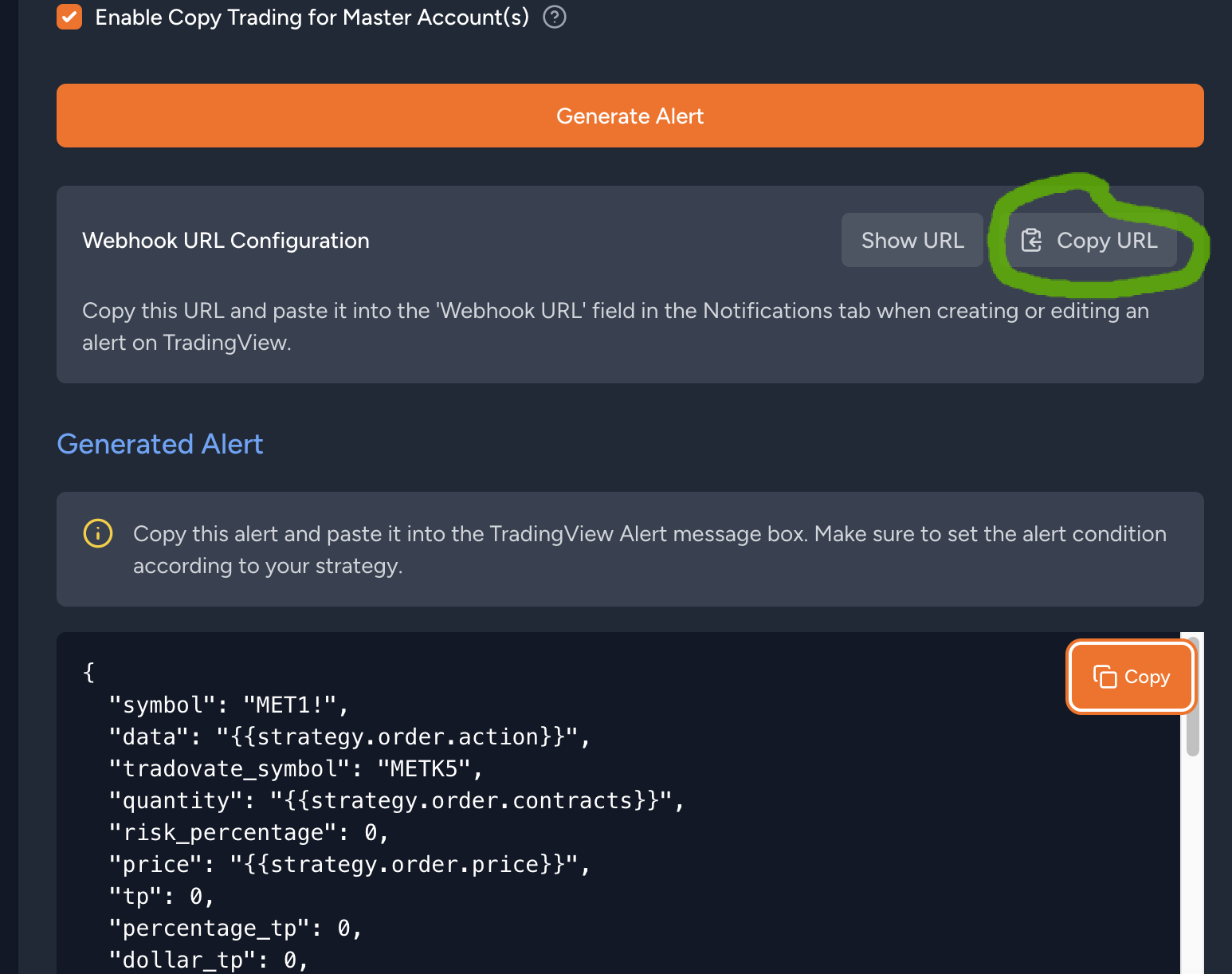
Copy the webhook URL -
Back in TradingView’s Notifications tab, paste the webhook URL into the Webhook URL field.
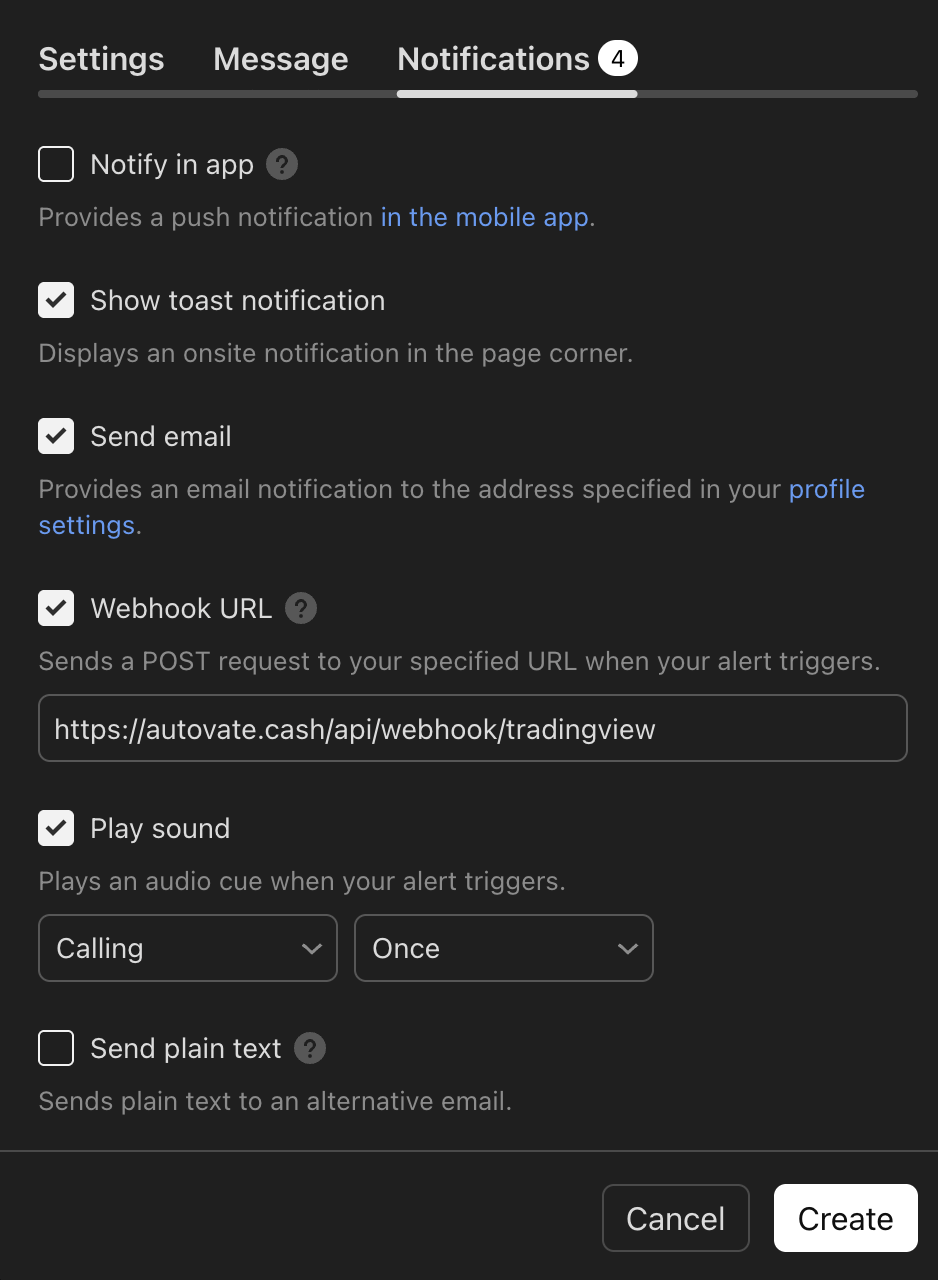
Enter your webhook URL -
Click Create. Your new alert will now appear in TradingView’s alert list.
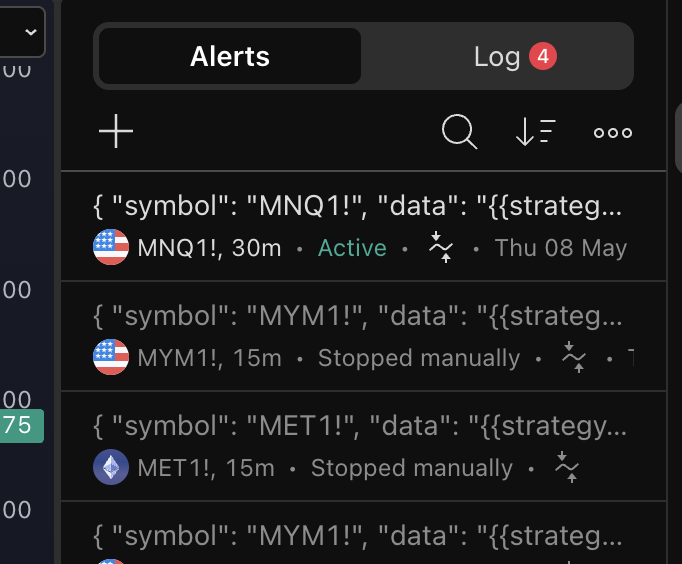
New alert in TradingView
If you have any questions, feel free to email us at support@autovate.cash. Happy trading!
Contact Support
Leave a Reply